Before beginning the first stocktake, its worth reviewing the relevant settings to ensure they are correct. These settings can be checked at any time, and may need to be reviewed prior to beginning a stocktake.
Go to Settings > Product Settings to find the stocktake settings at the bottom of the page
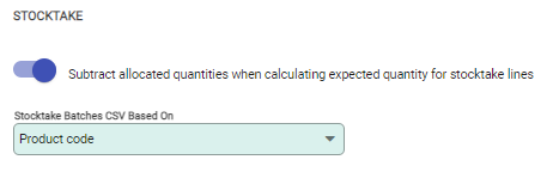
If any changes need to be made, choose Edit.
Subtract allocated quantities from expected quantity
You can choose to 'Subtract allocated quantities when calculating expected quantity for stocktake lines'. This option is on by default for new and migrated datasets.
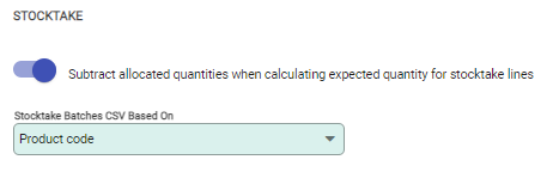
- When this option is selected, the stocktake will not expect the allocated quantities to be included in the counted figures, i.e. products on pending invoices have been removed (packed) and are not on the shelf to be counted.
- If the option is not selected, the stocktake expects the allocated quantities to be included in the counted figures, i.e. products on pending invoices have not been removed and are on the shelf to be counted.
Stocktake Batches CSV Based On
When exporting Stocktake batches, which are limited to 1,000 items per batch, this option bases the batch on either the product code or bar code.
- Product Code: The first batch will contain the lowest 1,000 product codes
- Bar Code: The first exported batch will contain the lowest 1,000 barcodes
This will create a different order for the products on the CSV file.
This setting controls which numbers are used when exporting stock count sheets and importing stock counts.

