From the Stocktake screen, select Post to complete the stocktake.
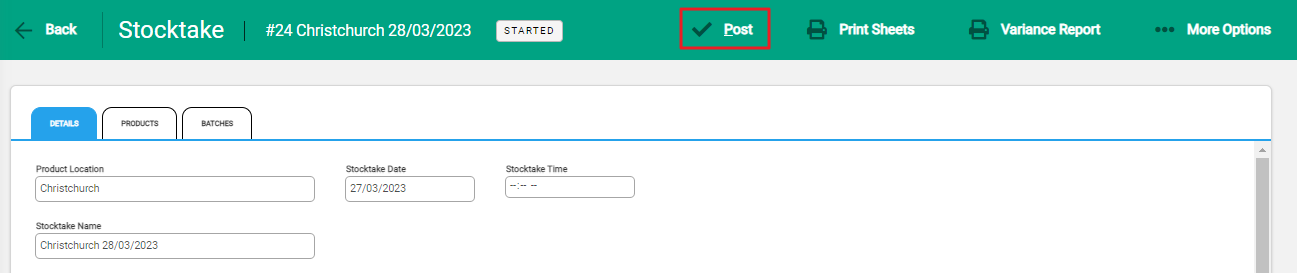
A window will appear asking you to confirm that the stocktake is ready to post. The stocktake valuation figure will display, including any variance. Select Confirm to post the stocktake. 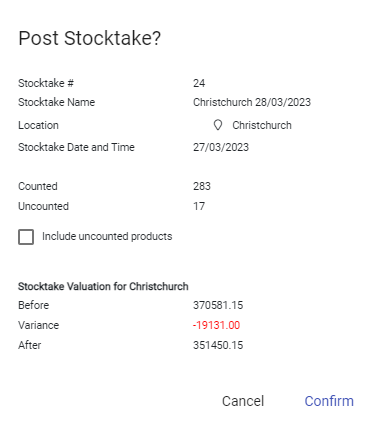
The stocktake will now have the status 'Completed' and will be accessible from the Stocktakes screen. Once this has been done you will no longer be able to edit the stocktake details or enter batch counts.
Posting a stocktake will create a stocktake adjustment transaction on the products that had a variance recorded against them. You can see this from the enquiry screen for individual products.

