To give someone access to the POS (Point of Sale) module, select Settings > Users on the main menu.
Add a unique POS user
To add a new user, select +Add from the Toolbar and open the new User window.

- Type: Select 'App User' from the drop down
- Name: Add a name for the POS role. This can be a person's name or a label (eg. John Smith, POS user)
- Email: Enter the email address the person uses to log in to Infusion. This cannot be allocated to another user.
- Locked or Unlocked: When a user is locked, they cannot access the POS module.
New users will receive an email asking them to set a new password. Once they have done this, their account will be activated. The user account is now ready to have permissions added.
Add user permissions
You can manage user permissions in the Licensee Roles section within the User settings. If you are adding permissions to an existing user, select Edit to activate the options.
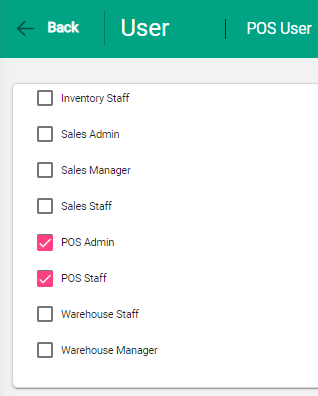
Select POS Staff or POS Admin as applicable.
- POS Staff: A user can enter invoice, take payments, and remove the cash drawer.
- POS Admin: A user can do all of the above, and can also set up the drawer, buttons, and printer, and can balance the cash drawer.
Save the new user details.

The user is now able to access and use the POS module.

