To create a terminal, go to Settings > Point of Sale > POS Terminals and select +Add from the toolbar.

The New Terminal window opens. Create the new terminal by adding a new Name and select Save.
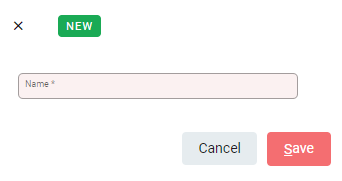
The new terminal is added. Further terminals can be added as required. Continue until all terminals are created.
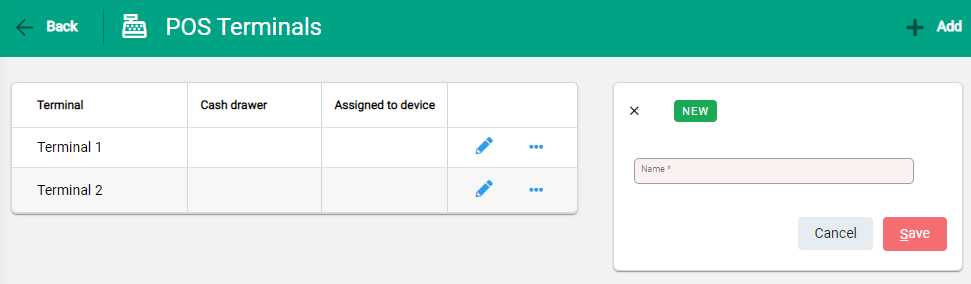
Terminals are listed, and ready to assign to a Cash Drawer and to a POS workstation.
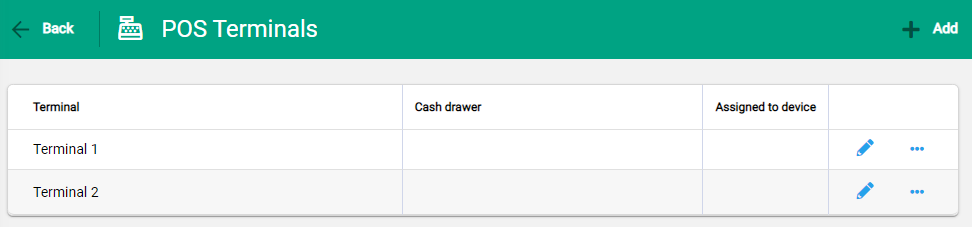
Cash Drawer and POS connections
To be available in POS, a Terminal must be linked to a Cash Drawer. This is completed as part of the Cash Drawer setup process.
The Cash Drawer column shows the link between Terminals and Cash Drawers. If the Cash Drawer field is blank, the terminal is not linked.
A Terminal can only be linked to one Cash Drawer. Multiple Terminals can be linked to the same Cash Drawer.
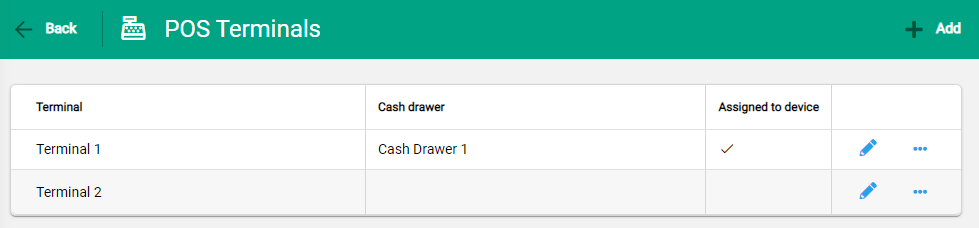
Assigned to device indicates if a terminal is in use within the POS Module. If the field is blank, the terminal is available to select in POS.
Note that a Terminal can only be assigned to one POS connection.

