To create a new Cash Drawer, go to Settings > Point of Sale > POS Cash Drawers and select Add from the toolbar.
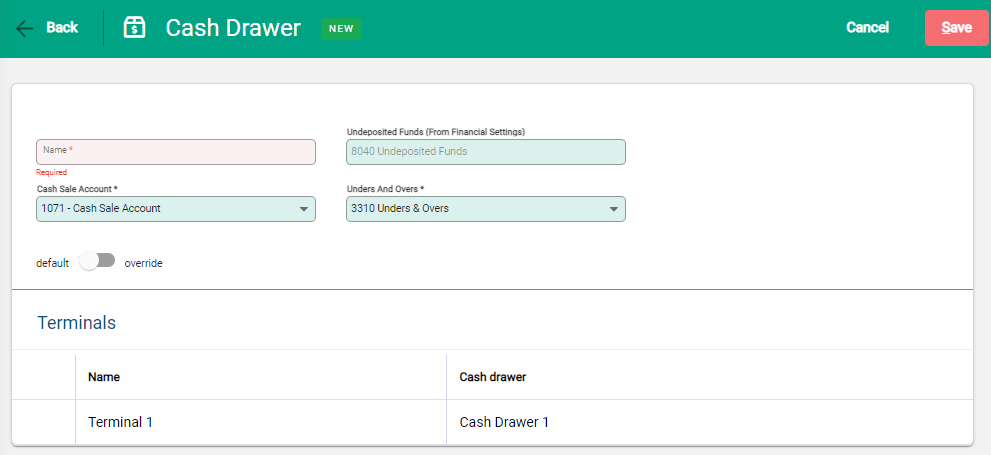
Update the Cash Drawer details with the following information:
- Name – Add the name for the Cash Drawer
- Undeposited Funds – Confirm the GL Account that undeposited funds are applied to. The account under Settings / Financial Settings is used as a default. Use the slider to override and choose a different account if required
- Cash Sale Account – Set the Cash Sales Customer Account that the Cash Drawer records cash sales to
- Unders and Overs – Set the GL Account that records unders and overs when balancing the cash drawer
Link a Cash Drawer to a Terminal
Existing Terminals are displayed below the Cash Drawer details. Use the checkbox to select the terminal to pair to the cash drawer. Once a cash drawer is paired with a terminal, the terminal is unavailable to assign to other cash drawers.
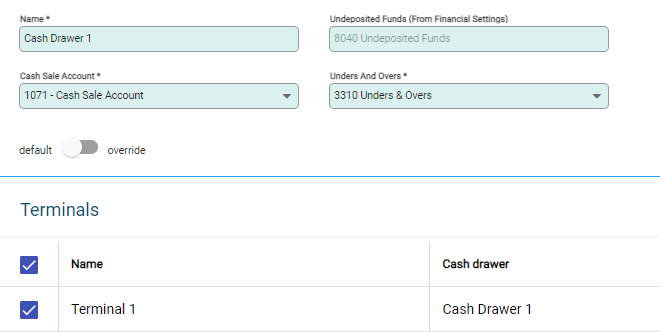
Save to complete the new Cash Drawer setup.
To review Terminal and Cash Drawer configurations, return to the POS Terminals settings. A list of terminals and the paired cash drawers displays.

Terminals and Cash Drawers are now ready to assign within the POS Module.

