- Cancel: Status must be 'Ordered', and not yet receipted or invoiced.
- Close: Status must be 'Part-filled' and 'Part-invoiced', with no pending or uninvoiced receipts, or pending invoices.
- Delete: Status must be 'Draft', and not yet ordered.
Cancel a purchase order
To cancel a purchase order, select Suppliers > Purchase Orders on the main menu.
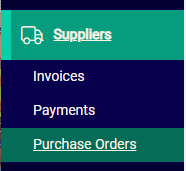
Scroll or search for the purchase order you want to cancel and select the spill menu. Or open the Purchase Order and select ...More Options
Select Cancel from the menu.
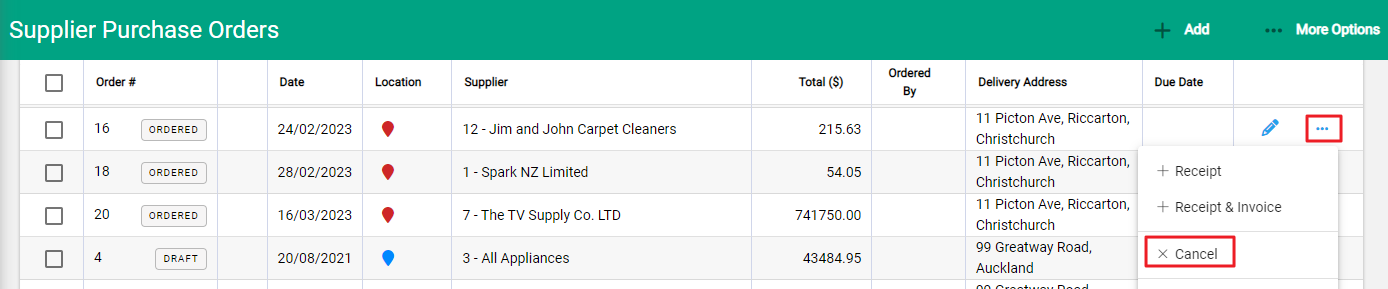

A pop-up window will appear. Select Confirm to cancel the purchase order.
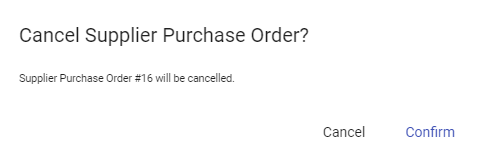
The Cancel option will not be available if the purchase order has had anything receipted against it or an invoice processed for it. You can find out this information by opening the purchase order record. The Toolbar will display the purchase order statuses. You will need to close the purchase order instead.
Close a purchase order
You can close a purchase order that has had some goods receipted and invoiced but still has some outstanding lines on it, with the status of Part-filled and Part-invoiced. Everything that has been received has to have been invoiced — it must have no un-invoiced receipts, or saved invoices or receipts.
To close a purchase order, go to More Options and then select Close.

A confirmation window appears. Select Confirm to close the purchase order.
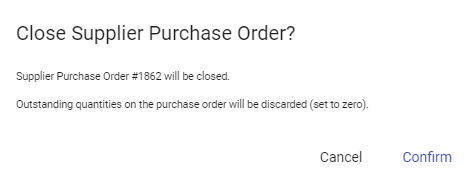
Any outstanding lines on the purchase order will be marked as 'Complete'. The purchase order will be marked as 'Closed' rather than 'Complete'.

If the purchase order is unable to be closed, you will be advised with a hover message.
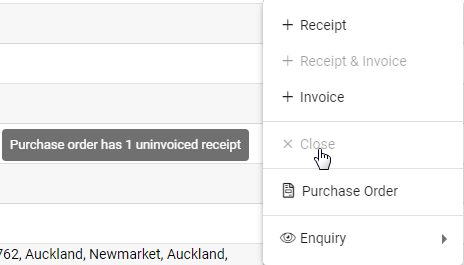
Delete a purchase order
If the purchase order has the status of 'Draft', you can delete it from the main purchase orders screen by selecting the spill menu and then Delete.

Or you can delete it from the purchase order itself by selecting More Options and then Delete.


