Go to the main Purchase Orders screen by selecting Suppliers > Purchase Orders from the main menu. Use the Filter to display purchase orders by status. It's possible for a purchase order to have more than one status.
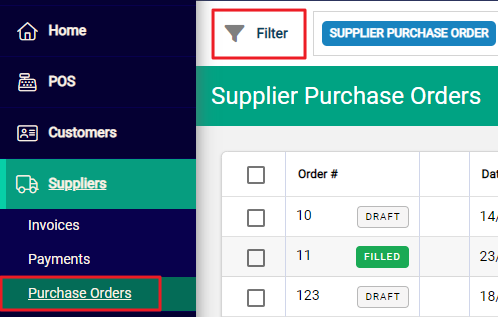
Completion status
You can filter purchase orders by Completion Status.
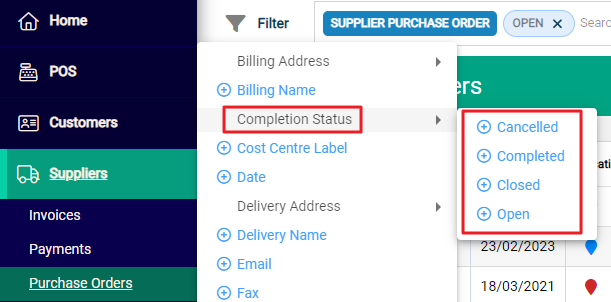
- Cancelled: the purchase order was cancelled, which can only happen when no stock has been received.
- Completed: the invoice for the purchase order has been received and entered into Infusion.
- Closed: a partly-filled purchase order is closed when the remainder of the order cannot be fulfilled. Outstanding balances are set to zero. Any receipts processed need to have been invoiced before a purchase order can be closed.
- Open: the purchase order is still active.
Fill status
You can filter purchase orders by Fill Status.
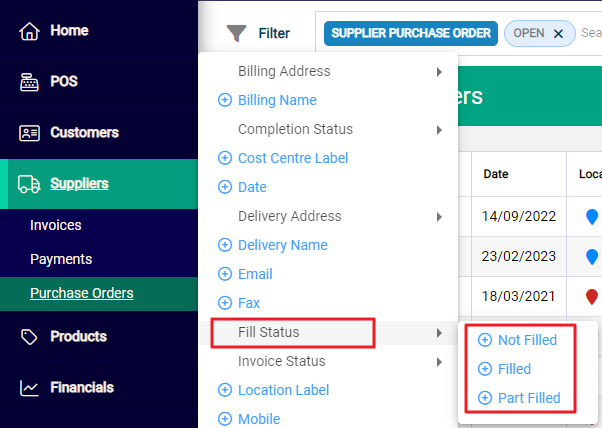
- Not filled: the order has not been received.
- Filled: the order has been received in full and is ready to be invoiced.
- Part filled: some of the order has been received - the remainder of the stock is yet to be delivered.
Invoice status
You can filter purchase orders by Invoice Status.
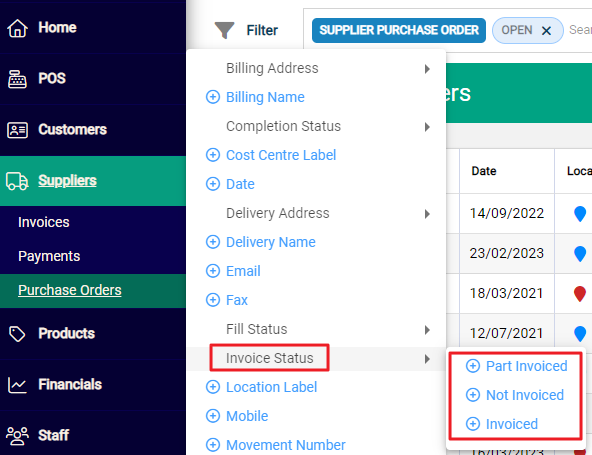
- Part invoiced: stock you've received so far has been receipted and invoiced.
- Not invoiced: stock you've received has not yet been invoiced.
- Invoiced: you've received every item on the purchase order, and every item has been receipted and invoiced.

