To receipt and invoice goods against a Supplier that have not yet had a Purchase Order created, select +Purchase Order Receipt and Invoice from the ..More Options in the toolbar, or the Spill Menu of a supplier

A new Purchase Order Receipt & Invoice opens with the supplier information auto-filled.
Supplier Details
Ensure the supplier details are correct, and update the location where the goods are to be received
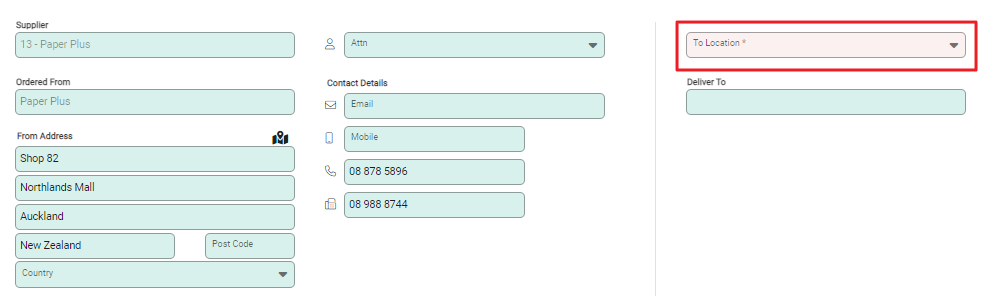
Products
Select +Product to add items to the purchase order. To find out how to add products on a purchase order, view the Product section of the article Create a purchase order
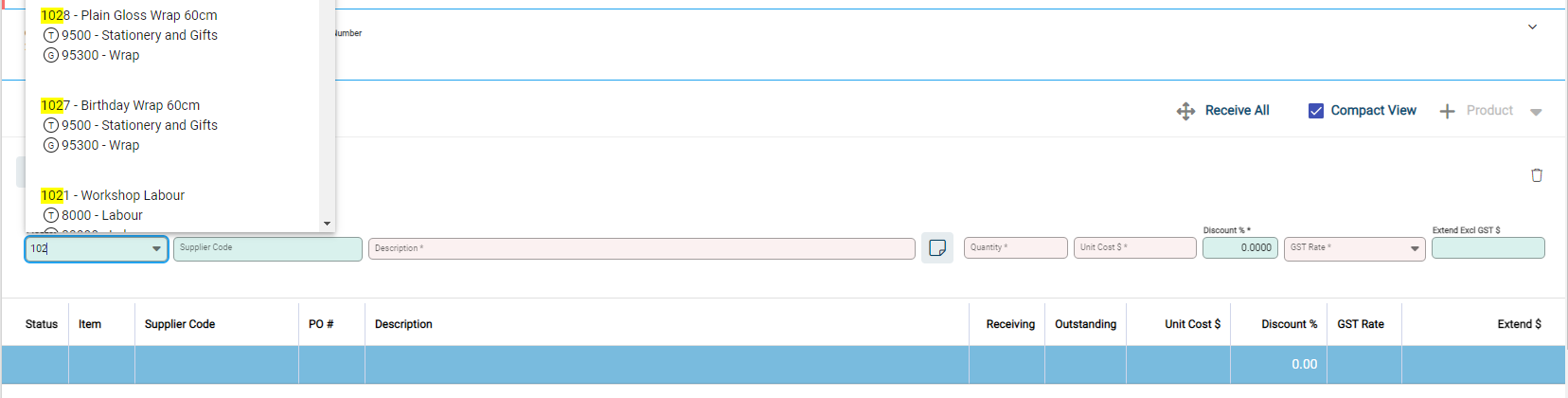
Enter the Receipt and Invoice details.

Complete the receipt fields
- Date: The date the goods have been received (Required Field)
- Received By: The person who receives the goods. This may or may not be the same person issuing the product receipt
- Receipt Number: Enter a product receipt number if required, or leave blank and Infusion will generate a receipt number
- Notes: Enter as required.
- Packing Slip: Enter the packing slip number
Complete the invoice fields
- Dates: Enter the Invoice and Payment Due dates
- Supplier Invoice Number: Enter the supplier invoice number (required field)
- Invoice Total (Incl GST): Enter the invoice total (required field)
- Line Item Rates Are: GST exclusive. This field is pre-filled by details in the purchase order and cannot be changed. It is provided for information only
- Freight & Rounding: Enter if required. Ensure freight and rounding are correct for the invoice
- Variance: The difference between the invoice total and the received amount
Post the receipt and invoice
Select Post in the Toolbar at the top of the screen. Then select Confirm on the pop-up window to receipt and invoice the purchase order.
This also advises that a Purchase Order will be created.

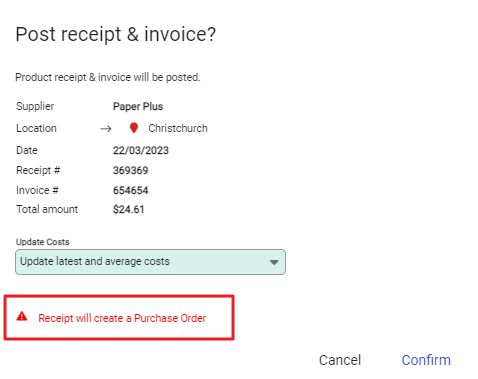
Running an Enquiry on the supplier will now show an unpaid invoice, and a completed purchase order.



