To import GL Account related data, within the General Ledger toolbar, select ...More Options then Import.
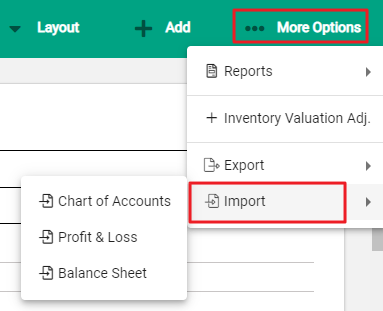
A further menu displays. Choose the required option. File Explorer opens - select the .csv file to import.
It is important that data must be updated exactly as required within Infusion. This includes use of capital letters, correct spelling of words that are in drop-down lists, use of punctuation and number formatting when used.
After an import:
- Any records changed in the .csv file update the corresponding account in Infusion.
- New records in the .csv file are added to Infusion.
- Existing records in Infusion do not change if there is no change or it is not included in the .csv file
Chart of Accounts
A template is available that can be used to import a Chart of Accounts from here. It can also be used to update existing GL Account details. The Instructions tab on worksheet has detailed information about what's required within the file for it to be successfully imported.
When ready to import, save the document as a .csv file. Choose Chart of Accounts from the Import options and upload the .csv file.
If there are errors within the file the import will not proceed and a notification will open to show the impacted rows and the error details.
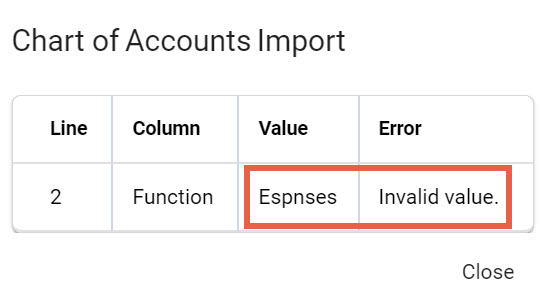
Balance Sheet and Profit and Loss Layout templates
The Profit and Loss, and Balance Sheet layouts follow the same structure for importing as the Chart of Accounts. For each, export an existing layout to use as the basis of an import.
Go to the Financials toolbar and select ...More Options and Export.
The Layout follows a cascading structure which starts with the GL Group Title.

Within each GL Group Title, there can be additional Group Titles and/or GL Account IDs. This example shows a main GL Group with a sub-group within it. Each Group has its own subtotal and the sub-group is nestled within the main group.
Follow the cascading structure, continuing to add rows as accounts are added to groups.
The bold cells are the field ID's from within Infusion - do not change these. For each field, the required details are entered in the cell next to it.
| GL Group Title | This is an optional field and is the name of the group. It is a free-text field. |
| GL Function Group | Every group must have a function and this must match exactly the drop-down options within Infusion. This information is always on the same row as the Group Title. |
| GL Account ID | This is the code for the GL Account and can be numeric, alpha or a combination. It is a mandatory field. |
| GL Account Name | The name of the GL Account. This information is always on the same row as the Account ID. |
| GL Group Subtotal | Subtotals are optional - if they are not required leave the adjacent field blank. Otherwise, this is a free text field. |

