To edit an unposted invoice, select Invoices from within the Customers module. A list of unposted invoices displays.
To open in edit mode, click the edit pencil at the end of the invoice row. Alternatively click on the invoice to open it in view mode and select Edit from the toolbar within the invoice.

The invoice fields are activated and available to edit.
Edit invoice lines
Invoice lines can be edited, deleted and moved on the Invoice. Existing lines are displayed in the body of the invoice - select a line to edit it. The active line will be highlighted and entry fields activated above.
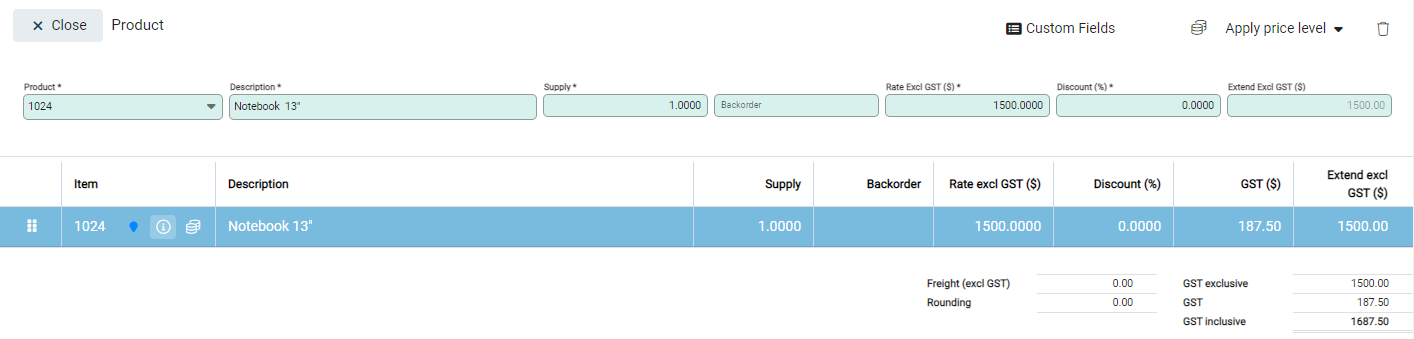
Edit lines
Make changes as required in the entry fields including changing the product, rate, updating quantities or amending discounts.
Add, delete or move lines
Lines are added, deleted or moved in the same manner as when creating an invoice. Refer to Create a Customer Invoice for more information.
Make changes as required and Save.

