Go to Customers > Invoices and open the invoice you want to swap to a different customer. Select Edit.

Go to the Invoice To field and use the dropdown menu to select the customer you want to assign the invoice too. The new customer's details will populate automatically.
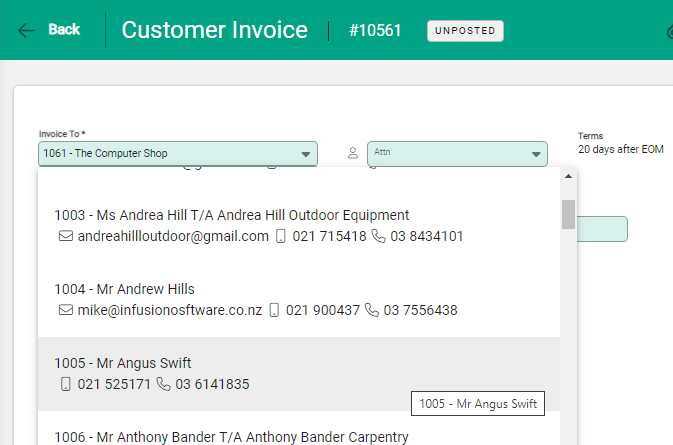
Copy or update pricing for a different customer
When you change the customer, you have the option to copy the pricing levels to the new customer or to update the pricing. You might choose to update the pricing if the second customer has a promotional price, contract rate, or discount assigned to them.
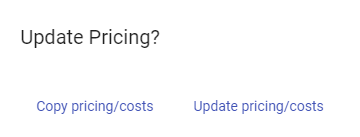
When you select Update pricing/costs, the pricing will automatically update on the invoice to the new customer's amounts. Alternatively, you might want the new customer to have the same pricing, so you can select Copy pricing/costs to keep the same amounts.
Select Save to save the invoice against the new customer.

