Buildups are a collection of product and/or GL lines which allows the user to control whether their customer sees the component lines or just the buildup header. Buildup component lines are treated as invoice lines so have the benefits of having their stock allocated if tracked, being included in sales analysis and auto order reporting and creating transactions the same way as any invoice line does.
Sell & Cost Pricing
A buildup’s sell price and cost is always the sum of the component’s sell & cost multiplied by their quantities. This is not able to be edited on the buildup header, as the components are being transacted, the header is merely displayed to the customer on the invoice, quote or packing slip layout.
Settings
In Customer Invoice and Quote Setting, specify the defaults for printing buildup components, whether to allow user override of that setting, and whether the components should print on packing slips.
Use Buildup setting will determine if Components are printed on the packing slip dependent on the build up setting

This can be overridden at user level if Allow user override is selected.

Always Print will print components regardless of buildup setting, unless overridden

Printing Buildups
Invoice & Quote Layouts
Default Layouts that obey the Buildup component settings:
- Customer Quote Layout
- Customer Invoice (With Backorder) - Portrait & Landscape
- Customer Invoice (Standard) - Portrait & Landscape
Picking Slip
The picking slip report will always print the components. Quantities are the quantity per buildup multiplied by the buildup quantity.
If sorted by Bin Location, the buildup header is ignored and only the components and their quantities will print.
Note that customised layouts will not print buildup headers and components correctly without additional customisation. Please email Infusion Support to request an edit.
Adding Buildups to Invoices & Quotes
In a customer invoice or quote, select + Buildup
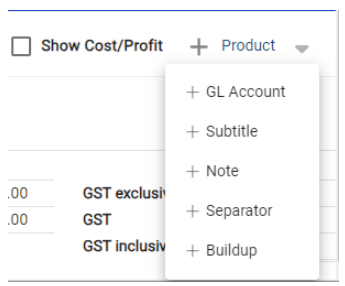
In the Create Buildup Screen:
- Description – prints on the invoice and packing slip layout
-
Add lines - add lines to the buildup
- When Invoiced Kitsets are able to be loaded or optionally have their components loaded.
- Add Product, GL, Notes or Separator lines
- Delete lines – use the delete icon per line or use the checkbox to select many lines and delete
-
Apply % to all lines - this allows the application of a percentage discount, markup or margin to all lines, overwriting any current discounts or user edited pricing.
- Discount
- Markup (available if user is able to see costs)
- Margin (available if user is able to see costs)
Once all lines are added, create the buildup.
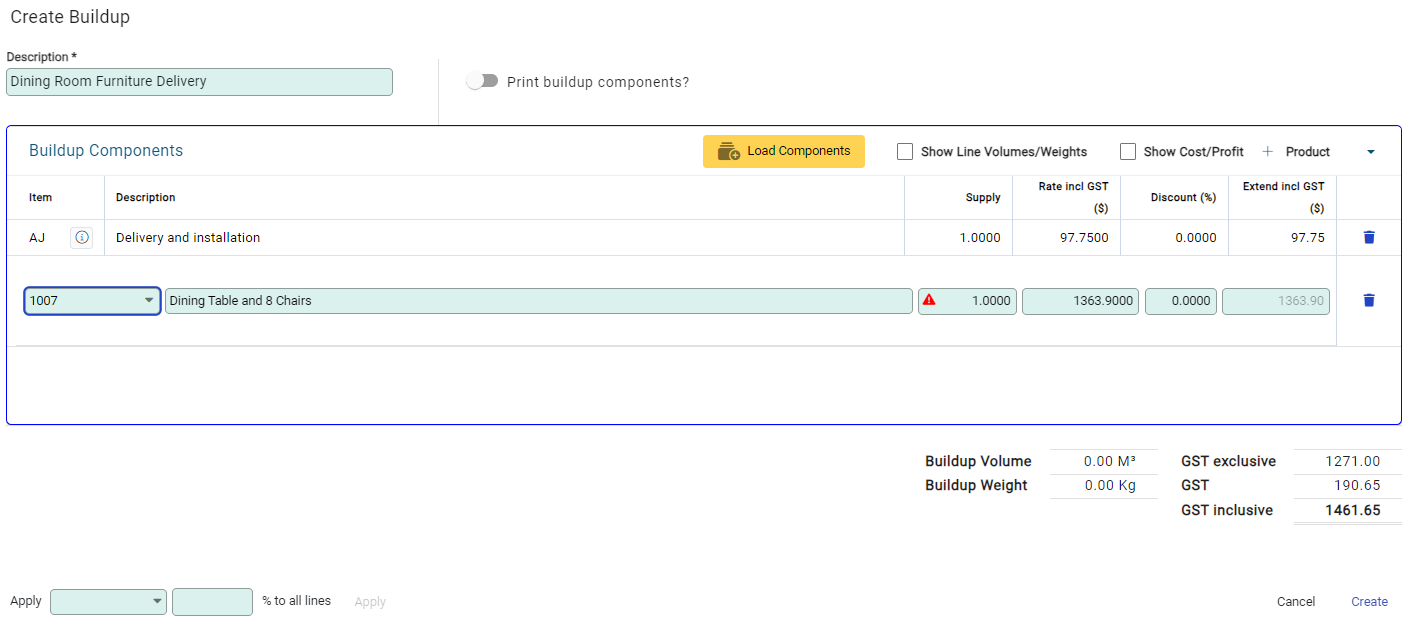
Once added to the invoice, Custom Fields can be added to a Buildup Line on the invoice. Highlight the line and choose Custom Fields to view the Custom Fields that can be used on that Buildup Line.

Editing or Viewing a buildup
Open the buildup from an invoice by clicking on the header.
If the invoice is in edit mode, the buildup can be edited.
If the invoice is in read only mode including after the invoice is posted, the buildup is able to be viewed by clicking on the description.
An icon displays in the description line to indicate that this is a buildup.

Limitations
- Serial Tracking – currently serial tracked items cannot be included in a buildup
- Product Supersession - product supersession is not notified in a buildup
- Backorders - buildup components cannot be backordered as they form part of the overall header.

