Create a Recurring Invoice
As with a standard invoice, there are multiple options to create a Recurring Invoice.
For invoices with customer details pre-populated:
- From the Customers screen use the spill menu at the end of a customer row, open the menu and select +Recurring Invoice
- Within a Customer record, select ...More Options and choose +Recurring Invoice from the menu
For invoices without Customer details pre-populated:
- Use the Omni icon in the header and select +Recurring Invoice from the Customers list
- In the Customer Invoices screen use the drop-down beside +Add and select +Recurring Invoice
All options open a new Recurring Customer Invoice, with additional fields to enter recurring requirements.
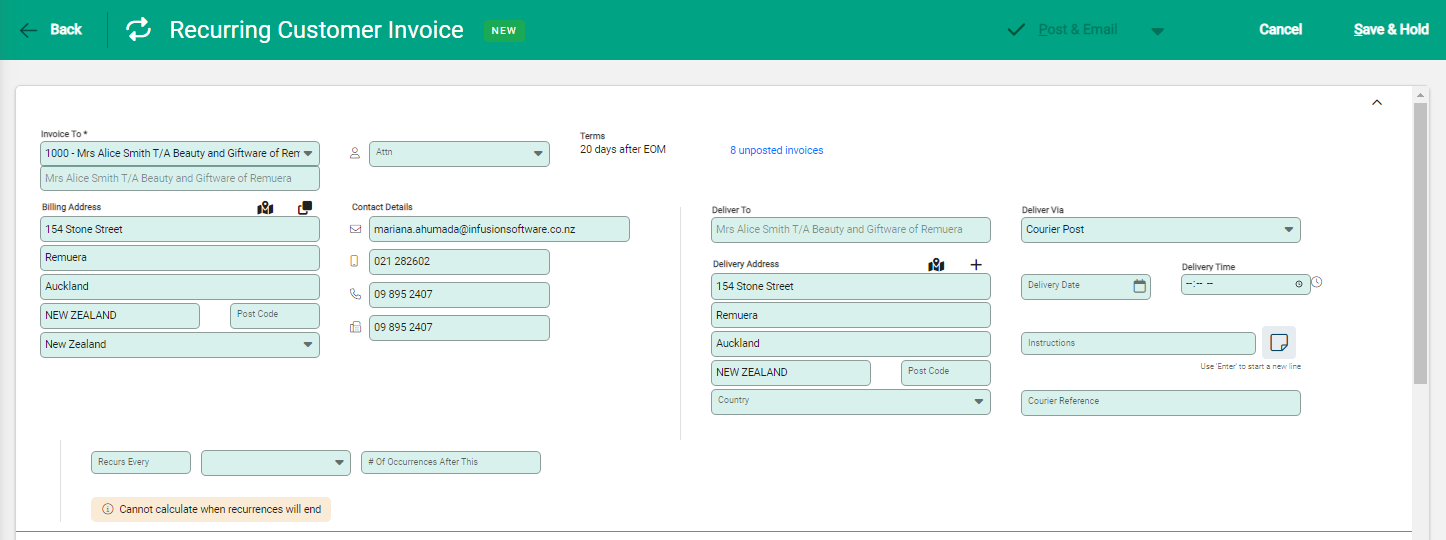
Enter the Recurring details to set the frequency and duration:
- Recurs Every sets the frequency of recurrence, i.e. once a week (one), every four weeks (four)
- Select the type of recurrence from the drop-down - Day(s), Week(s), Month(s) or Year(s)
- # of Occurrences After This is used to set the number of additional recurrences to the original invoice. Leave blank for an open-ended invoice, or enter a date for a fixed period.

Continue to create an invoice as usual, entering the Customer name and delivery details, Invoice information and products and services.
Post a Recurring Invoice
Recurring Invoices can be posted individually or in bulk.
Individual invoices
From within an invoice, select Post. The standard confirmation displays with invoice information, as well as the date for the Next Recurrence. This field is editable, and any changes made will apply to all future invoices. These are automatically adjusted in accordance with the frequency settings.
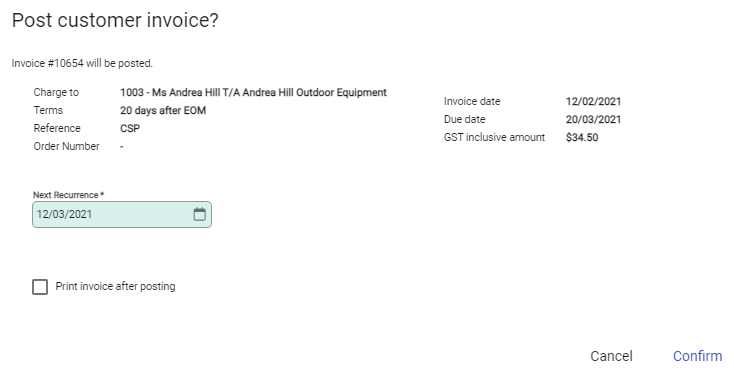
Confirm to post the Invoice and return to the Customer Invoices screen. Search by the Customer details to locate the invoice if required. The Posted invoice is listed with recurring symbols beside the date.
A new invoice is created at the same time, and this is Unposted, ready to post when it falls due.

Bulk invoices
Invoices can be posted in bulk from the Customer Invoices screen. Select the invoices to post, the toolbar activates and Post is offered.
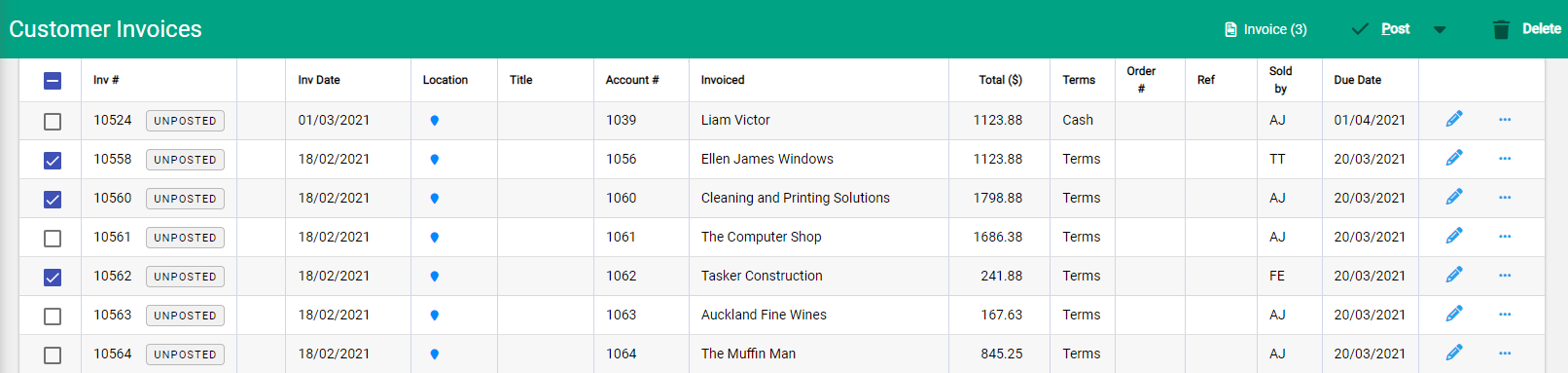
Alternatively, use the drop-down and select Post & Email to automatically email the customer at the same time.
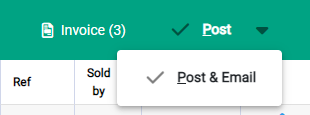
The notification confirms how many invoices are being Posted.

Serial numbers
Products with serial numbers can be added to a Recurring Invoice and the serial number is added as usual when the product is added to the invoice.
Each time the invoice is posted, a new serial number must be entered. Open the invoice to Edit, and enter the new serial number.
Post to complete.
Convert invoices to and from Recurring
An Unposted Customer Invoice can be converted to or from Recurring. Existing invoice and product details remain, and recurring fields are added or removed as applicable.
There are two ways to convert an invoice:
- On the Customer Invoices screen, use the spill menu at the end of the row
- Within an invoice, expand the ...More Options menu
Select Convert to Recurring.
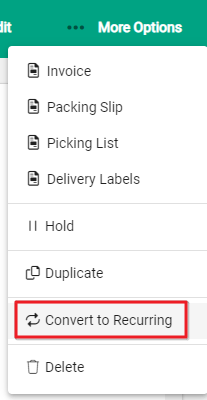
A notification advises that the invoice must be updated to include the the recurrence details, Confirm to proceed.
New recurrence fields are included in the customer details, update as required and Save.
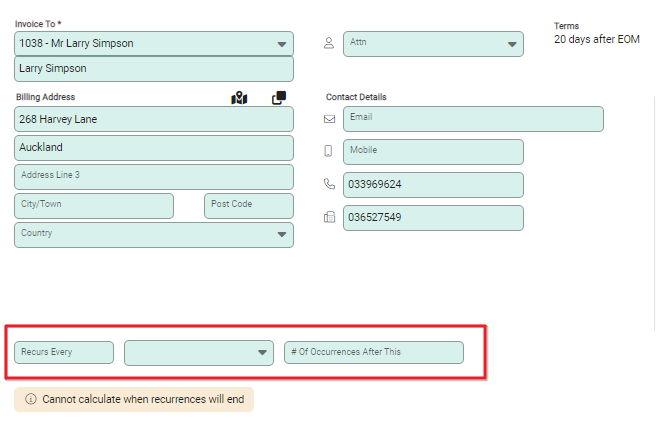
Stop a Recurring Invoice
To stop an invoice recurring, again use the spill menu. Choose Stop Recurring.
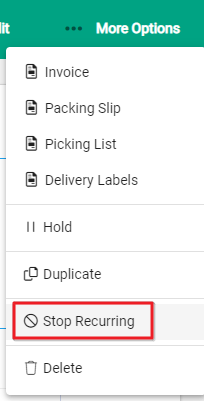
The invoice reverts to a standard invoice and is dated as at the date of the next recurrence in the series.

