From the General Ledger screen select the Spill Menu beside the GL Account and choose Enquiry from the options. Alternatively, choose ...More Options from the toolbar within the GL Account to open menu options.
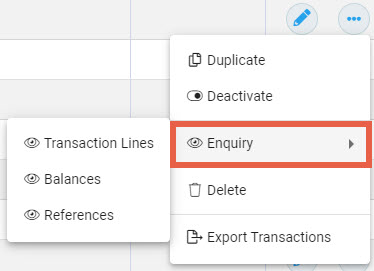
Each of the options on the expanded list are a tab within Enquiry - choose a specific tab to view or select Enquiry to go to the first tab in the list. When in Enquiry, move between tabs to view the information available.

Transaction Lines tab
In the Transactions Lines tab a list of all Posted transactions made against the account displays including, where applicable: Receipts, Invoices, Adjustments, Journals, Payments, Bank Deposits and Funds Transfers.
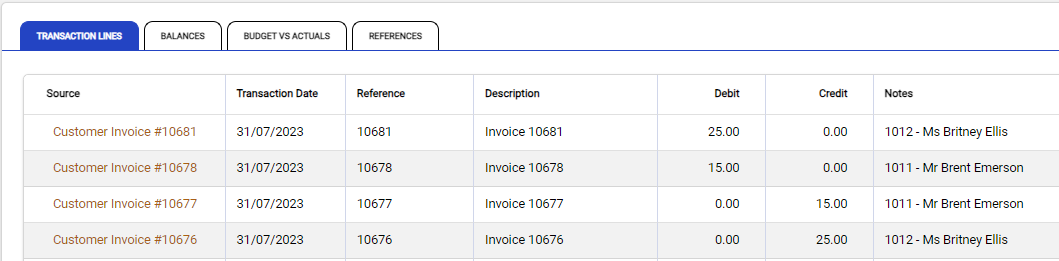
Drill into transactions for more detailed information. There are two ways to do this with each providing different information:
Drill into the Source column
To see a read-only view of the original transaction select the record from the Source column. This example drills into a Customer Payment transaction belonging to the GL Account.
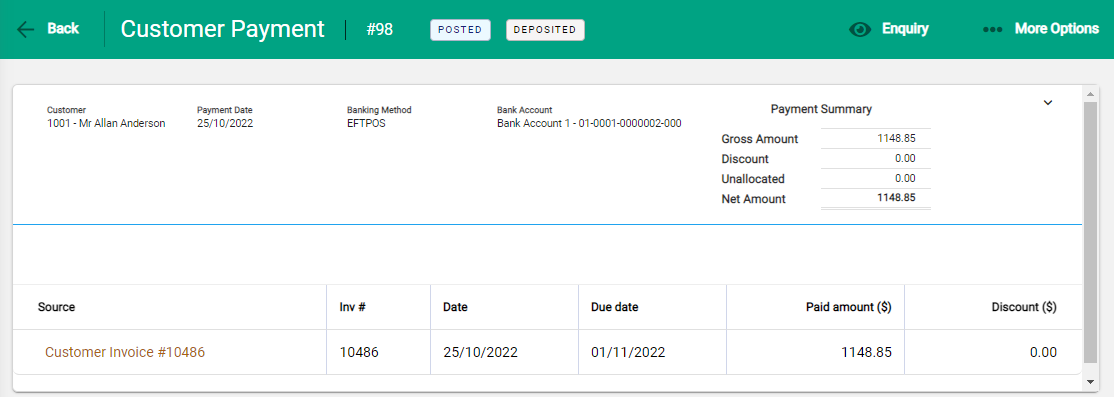
Select Enquiry in the toolbar to drill further into the newly opened transaction and identify which databases the transaction updated.
Use the Back button to go back to the original GL Account Enquiry.
Drill into main body rows
To see transaction details and GL accounts updated from the transaction, click in any other part of the transaction line other than the Source column. This example explores a Customer Invoice belonging to the GL Account and the lines and transactions vary with different records.
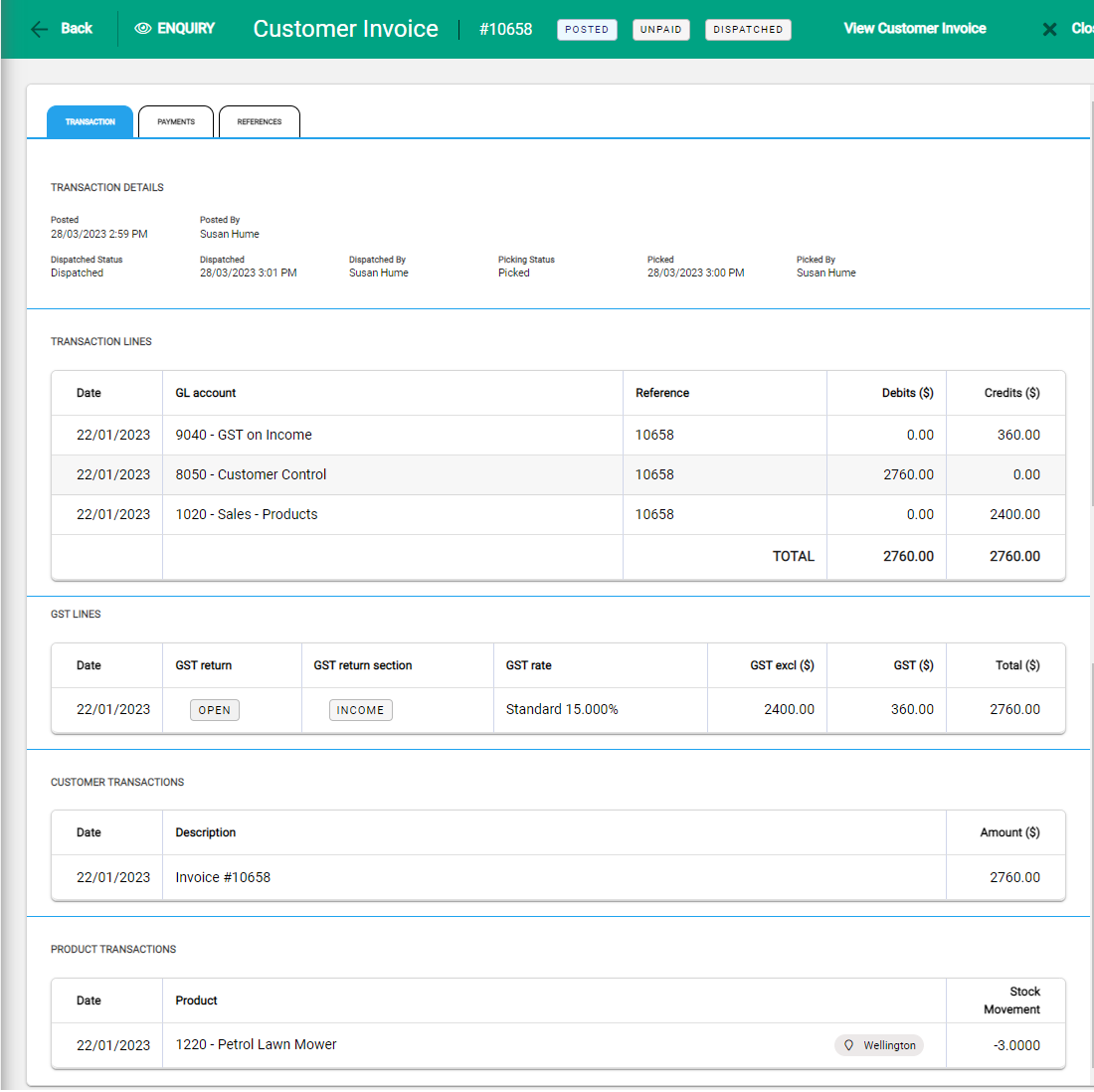
Balances Tab
The Balances tab displays monthly summary balances for the current and previous two financial years for the GL Account. The balance is the amount as at the end of the month.
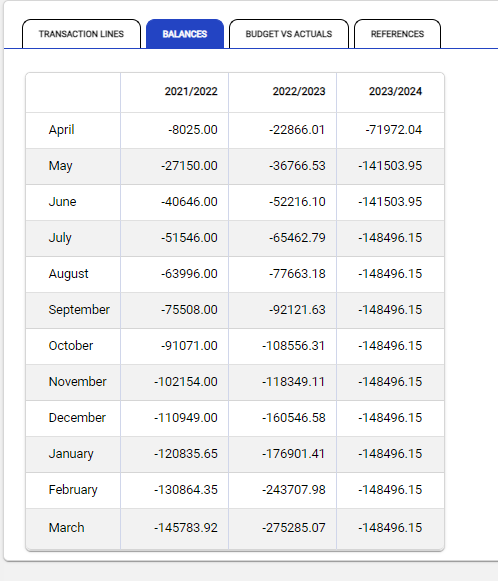
Budget vs Actual Tab
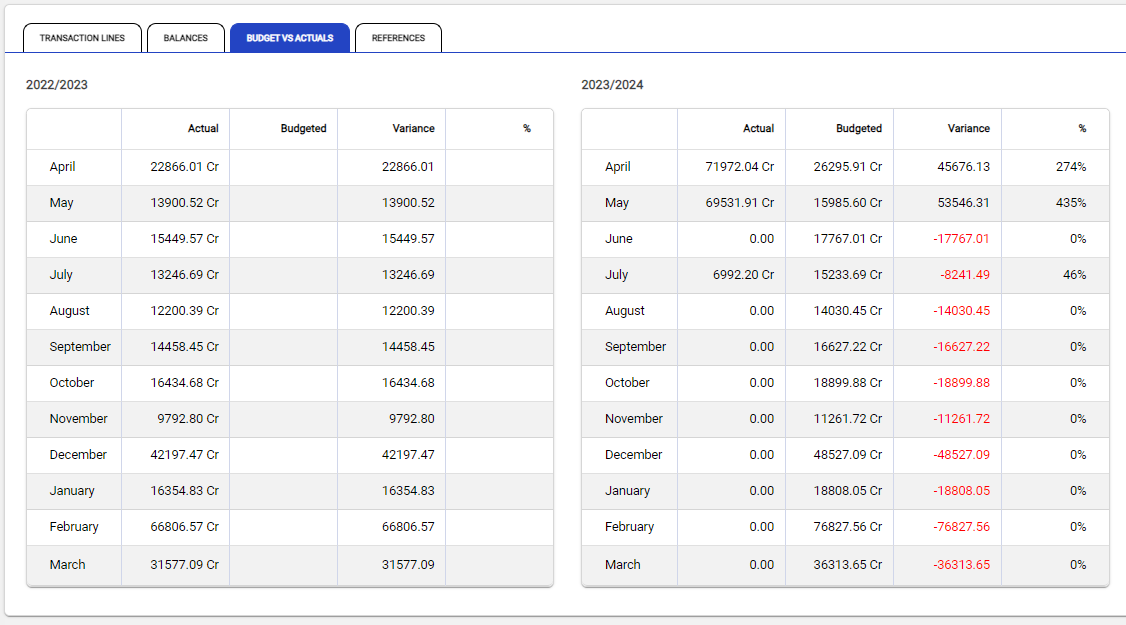
The Budget vs Actual tab provides a comparison between the actual and budgeted figures of the GL account for the current and prior financial year. Additionally it also provides a percentage indicator of the actual to the budget figure.
References Tab
The References tab shows where the GL Account is in use. The References tab shows with three sections and information only displays if there are references, therefore Reference tabs may show one, two or three sections as is applicable.
All References
All References provides a summary of where and how often a GL account has been used as part of a posted record or transaction.
When a GL Account is referenced it is thereafter unable to be deleted and must be deactivated if no longer required.
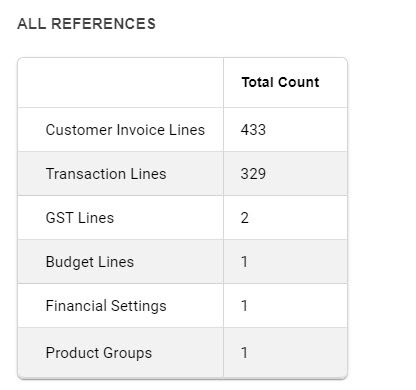
References in Unposted Transactions
The References in Unposted Transactions tab displays all unposted transactions that use the GL Account. Access the transaction directly by clicking on it from the list.
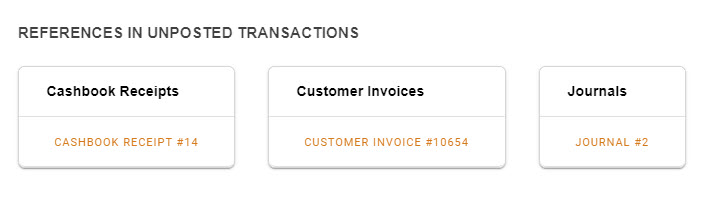
If there are details listed in the Unposted Transactions section the GL Account is therefore actively in use and unable to be deactivated. Resolve this by posting or deleting transactions as applicable.
References in Settings
References in Settings show when a GL Account is being used in the Settings of the software. Each instance of a link to a setting is listed.
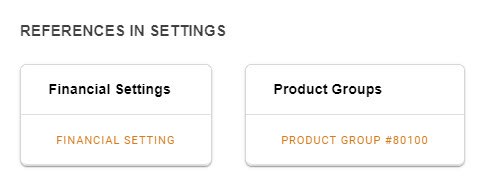
When a GL Account is referenced to a Setting, it is unable to be deactivated.

